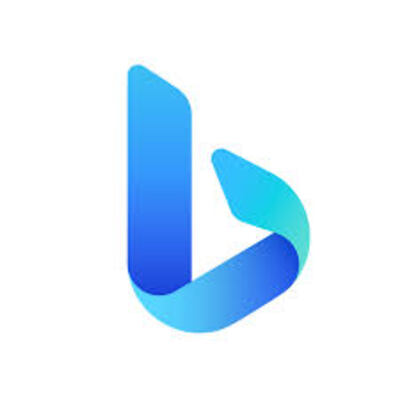Bing Chat is a new feature of Microsoft Bing that lets you interact with an AI-powered chatbot that can help you quickly get summarized answers and creative inspiration. You can ask Bing Chat anything – short, long, or anything in between – and get complete answers side-by-side with your screen. You can also ask Bing Chat to help you with any project from meal planning to gift ideas, or to create a story, poem, essay, song, or picture for you.
In this article, we will show you how to access and use Bing Chat on different platforms, such as Microsoft Edge, Windows taskbar, and the web.
How to use Bing Chat on Microsoft Edge
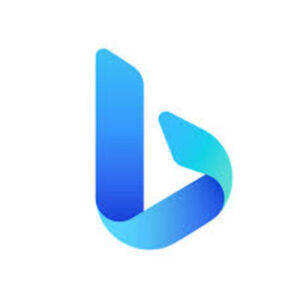
Microsoft Edge is the best browser to use Bing Chat, as it integrates the experience directly into the browser for Windows 11, 10, macOS, and Linux. Here are the steps to get started with Bing Chat on Microsoft Edge:
1. Open Microsoft Edge. If you don’t have the Microsoft Edge web browser, you can download it for Windows and Mac here – it’s also available on mobile for Android and iOS.
2. Click the Bing (discovery) button in the top-right corner of your Edge toolbar. It looks like a chat bubble with a magnifying glass inside.
3. Click the Chat tab. You will see a welcome message from Bing Chat and a text box where you can type your chat prompt.
4. Under the “Set tone of responses” section, choose the “Balanced” option (recommended). This option offers the optimal response from Bing Chat. However, you can also select the “Creative” option to give the chatbot more freedom for original responses or the “Precise” option to get more accurate answers.
5. Click the “Yes, turn on” option to allow Bing Chat to access your browser content to enable it to understand the context of your questions. This will help Bing Chat provide more relevant and personalized answers for you.
6. Type your chat prompt into the text box and press Enter to get the answer. You don’t need to use robotic keywords as you do on a search engine. You can ask questions as if you were talking to a human. For example, “I’m traveling to California in October. What are the places I should visit?”
7. Compose another related question to refine the answer (if applicable). The chatbot understands the context, meaning you don’t have to repeat key points from the original question. For example, “What are some good hotels near Disneyland?”
8. In the response, you can hover over the content to learn more about the source of information. You can also click on the links to open the web pages containing the source data of the answer.
How to use Bing Chat on Windows taskbar
You can also access Bing Chat from the Windows taskbar, which is convenient if you want to quickly ask a question without opening a browser. Here are the steps to use Bing Chat on Windows taskbar:
1. Select the Search icon or the Search bar on your taskbar.
2. Type your chat prompt into the Search bar or Search box. (Do not press Enter.)
3. Select the Chat button in the upper left of the Search box. It looks like a chat bubble with a magnifying glass inside.
4. The new Bing will open in your browser with your chat prompt already entered for you.
5. Follow steps 4-8 from the previous section to continue chatting with Bing Chat.
How to use Bing Chat on the web
If you don’t have Microsoft Edge or Windows 10/11, you can still use Bing Chat on any web browser by going to this link . You will see a similar interface as on Microsoft Edge, where you can type your chat prompt and choose your tone of responses. You can also access other features of Bing Chat, such as Compose and Insights.
Compose is a tool that helps you quickly create different types of content, such as emails, articles, ideas, or paragraphs. You can choose from various templates and prompts, or write your own custom text.
Insights is a tool that provides search insights related to your questions or topics of interest. You can explore different categories and subcategories of information, such as facts, images, videos, news, maps, and more.
Conclusion
Bing Chat is a new way to search and create online with an AI-powered chatbot that can help you quickly get summarized answers and creative inspiration. You can access and use Bing Chat on different platforms, such as Microsoft Edge, Windows taskbar, and the web. You can also try other features of Bing Chat, such as Compose and Insights.
- https://www.microsoft.com/en-us/edge
- https://www.bing.com/chat
Source:
(1) How to use the new Bing. https://www.zdnet.com/article/how-to-use-the-new-bing-and-how-its-different-from-chatgpt/.
(2) Bing Chat | Microsoft Edge. https://www.microsoft.com/en-us/edge/features/bing-chat.
(3) How to use the new Bing. https://www.zdnet.com/article/how-to-use-the-new-bing-and-how-its-different-from-chatgpt/.
(4) Bing Chat | Microsoft Edge. https://www.microsoft.com/en-us/edge/features/bing-chat.
(5) How to get started with Bing Chat on Microsoft Edge. https://www.windowscentral.com/software-apps/bing/how-to-get-started-with-bing-chat-on-microsoft-edge.
(6) Using the new Bing on the Windows taskbar – Microsoft Support. https://support.microsoft.com/en-us/windows/using-the-new-bing-on-the-windows-taskbar-80111a27-6b06-4951-9c2d-9cf4556fb75b.